
Knowing that you can actually exceed and exhaust the ways you can connect your mobile phone to the internet make it wonderfully awesome and alluring. And its also a letdown if you cannot employ all the tactics to do this. Today, I just found out a new way on how you can connect your android phone as a modem. All through this blog i have posted ways you can connect various mobile devices to the internet and how they can serve as a modem to the user
You can check out the following links to learn More
How to Use your Nokia As Modem
How to use your iPHonE As a 3G ModemHow To Use Your Blackberry Phone as a Modem
All you need to tether your internet connection on an Android device is as simple as getting yourself the PDAnet app and you can find it available at Google play store.
I've tested this on a friends android and it worked fine and I was able to connect without out any hitch. In fact after a successful connection, I decided to share it with you guys on my blog. I never knew PDAnet was that great. The only thing is that you are subjected to a certain trail period where the software gives you every functions of a full version for some days. After the trial period, connections via https(secured connections) are disabled. by that you are are unable to login in to sites with secured connections. For example you wont be able to access your Facebook account because it is on a secured connection. You can check here for more details about the full version
You can
download the full version of
PDAnet for FREE!!!! 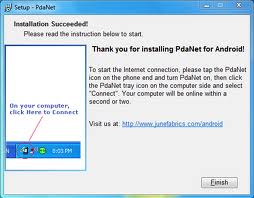
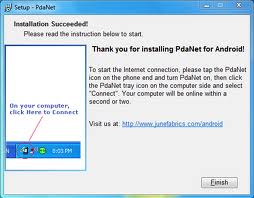
HOW TO CONNECT YOUR ANDROID AS A MODEM
Okay now download PDAnet for your android phone and install it too and enable USB Tether.
HOW TO CONFIGURE YOUR ANDROID
Go menu or Application Go to settings Go wireless networks Go to name access
points In the APN screen that appears, press Menu and select New APN Only fill
in the following fields: - Name: a name of your choice - APN: Set the name of
the access point - Username (if required in your operator) - Password (if required in your operator) -
Identification type choose PAP or CHAP -
APN type select Internet Save all this by pressing Menu and Save
Secondly, connect your android phone to your PC via USB cable instantly and that's all
STILL CANT CONNECT YOUR ANDROID AS MODEM?
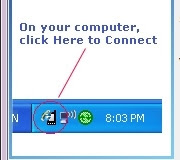
if you still cant connect your android phone as a modem using the above steps then you can simply right click the PDAnet tray on your system task bar and click Connect to the Internet.
After a sucessful connection you can Make use of airtel's BIS (blackberry Internet Service) Data Plan on your android to browse free.... SOUNDS KOOL RIGHT? PDAnet is also available for other OS such as Palm OS, Blackberry, iOS and Windows Phone and can equally be used on Mac OSX. Have Fun and enjoy…
